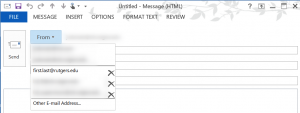Outlook Desktop App – Windows
1) By default, the From field will not be displayed when you compose a message. To display the From field click on the Options tab and select From in the Show Fields section. Now the From field will be displayed when composing a message in the future.
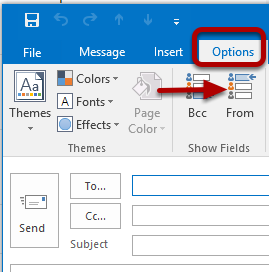
2) When composing a message click on the From in the drop-down box and select Other E-Mail Address.
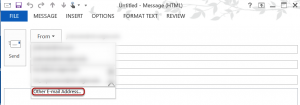
3) Click on From.
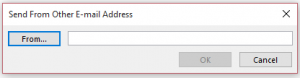
4) Choose More columns and make sure Global Address List is selected. Search for the address you want to send from and click OK.
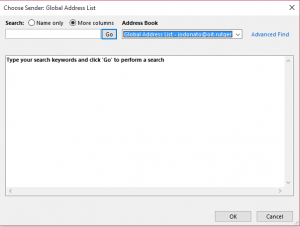
5) Once you have entered the Alternate Email Address you would like to use and click OK.
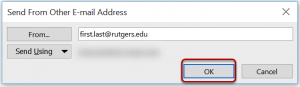
6) The next time you compose a message the Alternate Email Address will be available from the From Drop Down Box.